Restore Defaults
1. Run CPL Commander. If you are prompted for an administrator password or confirmation, type the password or provide confirmation.
2. Click on the Reset button in the bottom right corner.

3. Click on Yes to confirm that you want to restore the default settings.
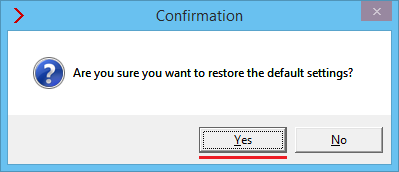
This will remove all the data that has been added to the Windows registry.
4. Close CPL Commander.
Note, that Windows Explorer is restarting during this operation, thus all the opened directories will be closed. It is required to display the result immediately.
Restart the computer if you still don't see any changes in the Control Panel.

